Manual in PDF format
1. Basic information
1.1. Description of the control
RDF/RSS News is an RSS feed.
1.2. Create a new control
New news can be created as follows from the view page using the toolbar with controls:
- First, clicking on the view page determines the position in which the new news should be placed. This will highlight the selected position with a gray horizontal line. Then just click on the item “RDF/RSS News” in the toolbar of the view page, fill in the attributes of the new control in the newly opened dialog, and then save. This will insert new news at a pre-selected location on the view page.
- If the required position is not determined before inserting new news, the new news will be inserted at the end of the view page.
1.3. Edit or delete a control
- For each existing control, a pencil icon appears to the left of the control page to change or delete the control's settings.
- Individual controls can be moved vertically on the view page using the Drag&Drop method. Moving consists of grabbing the control, preferably behind its name, and then dragging it to the desired location on the view page.
- For security reasons, it is important to have the function of moving controls enabled using the “Drag&Drop” check box located above the toolbar with controls. This field is unchecked each time you log in to the application.
2. List of tabs in the control settings dialog
- General – Setting general properties
- Rights – Rights settings
- Administration – Setting other properties
2.1. “General” tab
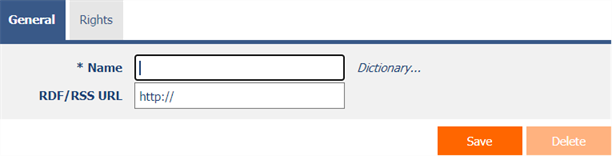
2.1.1. Name
- The name of the control.
2.1.2. Dictionary
- The dictionary lists the names of other controls, forms, view pages, categories, applications, and application groups used across the entire application.
- The dictionary search is used to design the correct control name and to maintain the consistency of the nomenclature throughout the application so that controls with the same meaning located in different places in the application are named in the same way.
2.1.3. RDF/RSS URL
- Internet address of the RSS feed.
2.2. “Rights” tab
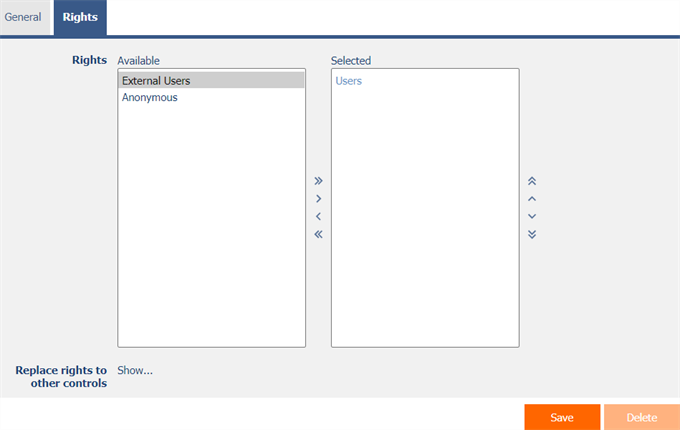
2.2.1. Rights
- Rights define a list of user groups and users who have permission to display the control on the view page.
2.2.2. Replace rights to other controls
- The “Replace rights to other controls” feature is used to unify rights across the entire view page for controls that are related in terms of rights.
- Thanks to the “Show…” link, it is possible to display a list of all controls on the view page, including the settings of the rights of these controls. For each control, a check box is displayed that allows you to select the control. When you save a control, the same rights are then set for those selected controls.
- An alternative for unifying rights within the entire view page is to display the report available from the “Subordinate object rights” tab in the view page settings.
2.3. “Administration” tab
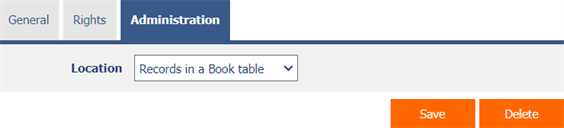
- The “Administration” tab is only displayed for existing controls.
2.3.1. Location
- Select the view page on which the control is located.
- The drop-down list contains all view pages located in the same application.
