Manual in PDF format
1. List of tabs in the preview page settings dialog
- General – Setting general properties
- Other – Settings for portlets or mobile devices
- Help – Help text settings in reports
- Rights – Rights settings
- Administration – Setting other properties
1.1. “General” tab
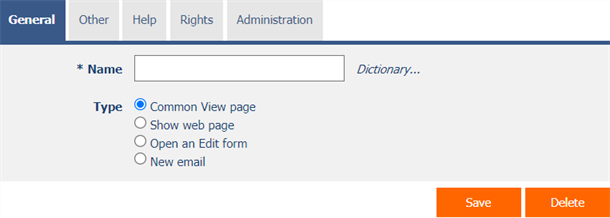
1.1.1. Name
- The name of the view page displayed in the NET Genium navigation area or in the menu on mobile devices.
- The name of the view page is displayed in the title of the web browser tab.
1.1.2. Dictionary
- The dictionary displays a list of application group names, applications, categories, view pages, edit forms, and controls used throughout the application.
- Dictionary search is used to suggest the correct name of the view page and to maintain the consistency of nomenclature throughout the application.
1.1.3. Type
Common View page
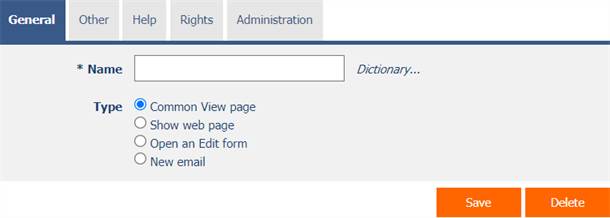
- A common type of view page that consists of controls.
Show web page
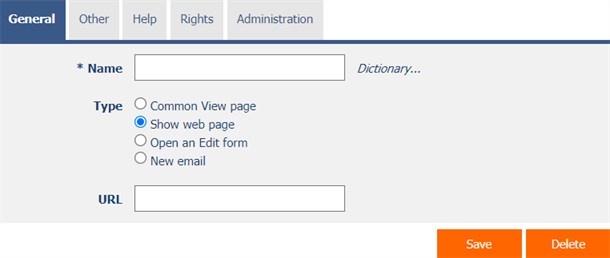
- The opening page will be redirected to a specific web page when opened.
1.1.3.1. URL
- The address of the web page to which the view page will be redirected in user mode.
Open an Edit form
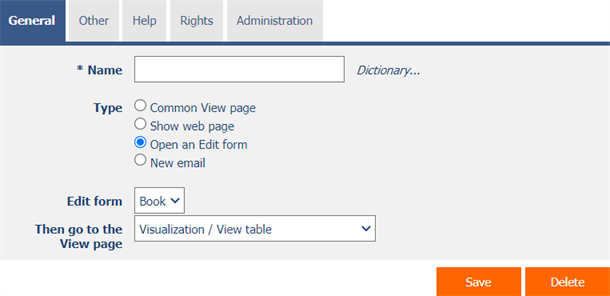
- When opened, the view page will be redirected to a new edit form in order to create a new record in the database.
1.1.3.2. Edit form
- Edit form to which the view page will be redirected in user mode.
- The drop-down list displays a list of all edit forms located in the same application.
1.1.3.3. Then go to the View page
- The view page to which the user will be redirected after saving the record in the edit form.
- The drop-down list shows a list of all view pages located in the same application.
New email
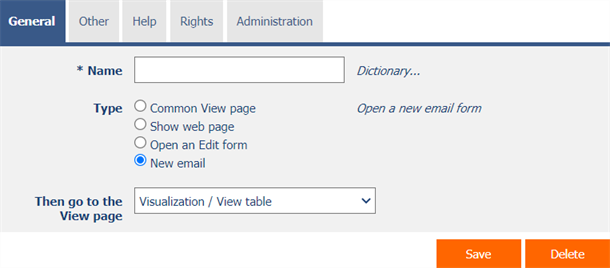
- When opened, the view page will be redirected to the form for entering a new e-mail message for subsequent submission.
1.1.3.4. Then go to the View page
- The page to which the user will be redirected after sendi ng the e-mail.
- The drop-down list shows a list of all view pages located in the same application.
1.2. “Other” tab
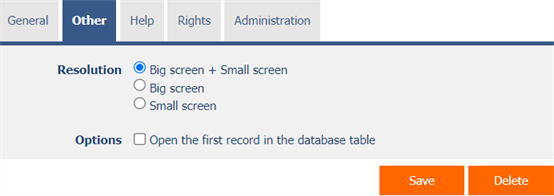
1.2.1. Resolution
- Big screen + Small screen
- The preview page is displayed on the mobile device to both users who chose the large display when logging in to the application and users who chose the small display.
- Big screen
- The preview page is displayed on the mobile device only to users who have selected the large screen when logging in to the application.
- Small screen
- The preview page is displayed on the mobile device only to users who have selected a small display when logging in to the application.
1.2.2. Options
- Open the first record in the database table
- Only for view page type “Edit form”
- Checking this box determines whether the first record in the database table of the selected edit form should be found and opened.
1.3. “Help” tab
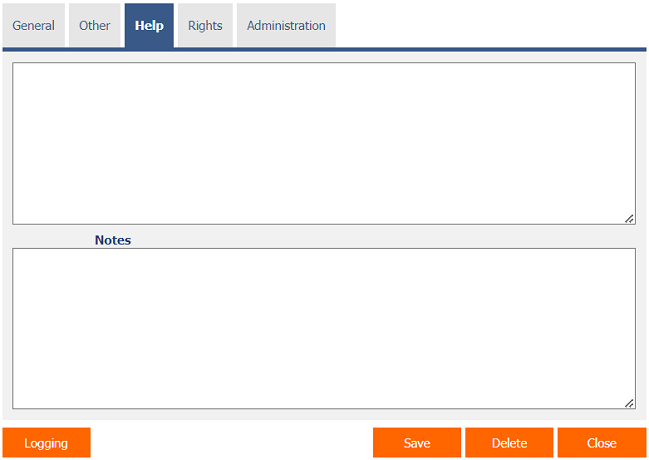
1.3.1. Help
- Help is the text displayed in the “View Pages (Export)” report. A detailed description of the reports is given in a separate manual “Reports”.
- Help is text displayed inside the overall help of the application within the server variable “#help#”. A detailed description of server variables is given in a separate manual “Variables”.
1.3.2. Notes
- Notes are used to enter any text intended for the application administrator.
- Calls to server functions that control the behavior of the view page are placed in the notes:
- DISABLEPAGETOOLS()
1.4. “Rights” tab
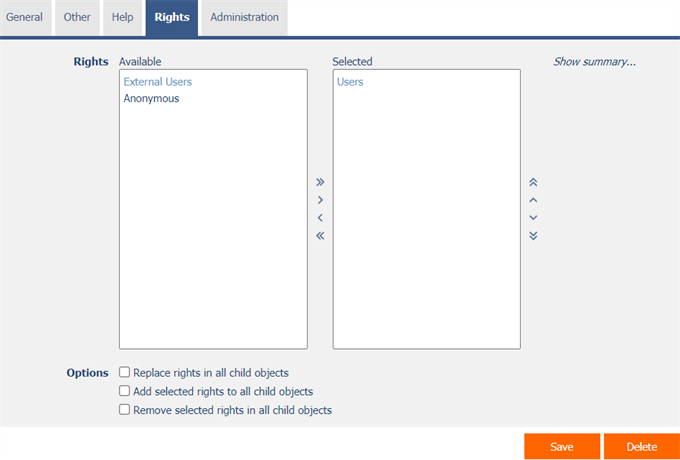
1.4.1. Rights
- Rights define a list of user groups and users who have permission to view the view page.
1.4.2. Show summary…
- Displays an overview of the rights settings of all child controls.
1.4.3. Options
- Replace rights in all child objects – Checking this box determines whether the rights settings in all child controls should be overwritten to the same permissions as those set in the preview page itself when the preview page is saved.
- Add selected rights to all child objects – Checking this box determines whether all selected application groups and users should be added to all child controls when saving the preview page.
- Remove selected rights in all child objects – Checking this box determines whether all selected application groups and users of all child controls should be removed when saving the preview page.
1.5. “Administration” tab
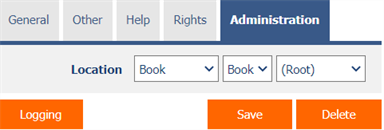
- The “Administration” tab is only displayed for existing view pages.
1.5.1. Location
- Select the application in which the preview page is located.
- The drop-down list contains all applications.
1.5.2. Logging
- Using the “Logging” button, a detailed report is displayed with records of the view page display and data about
- the date and time the display page was displayed,
- the user who viewed the view page
- view page processing time in milliseconds; and
- information on whether this is the first load of the preview page or its update (postback).
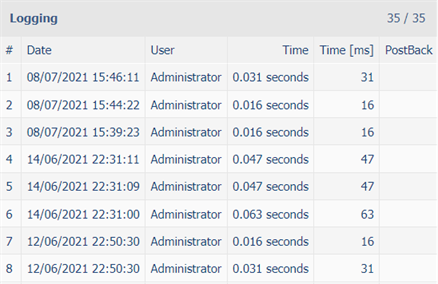
- The minimum display time for page view processing is set to 0 milliseconds by default, so all view page display records are displayed, including those that took 0 milliseconds to process. This minimum time can be increased or decreased by changing the “mintime” parameter in the report URL.
- The number of records is limited to 100 by default. This number can be manually increased or decreased by changing the “maxrows” parameter in the report URL.

