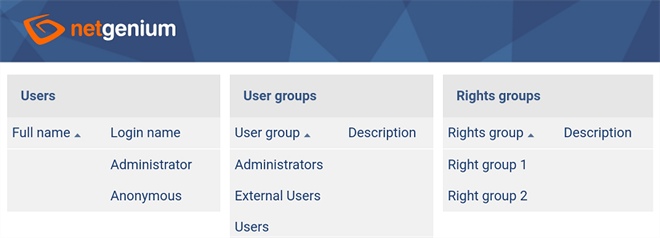Manual in PDF format
1. Home page and login to NET Genium
1.1. Personal computer
1.1.1. Before logging in

1.1.2. After logging in to administrator mode
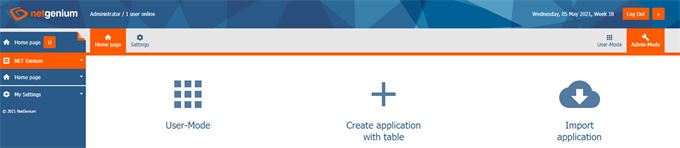
1.1.3. After switching to user mode
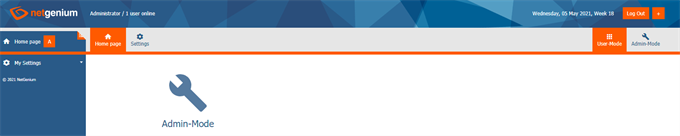
1.2. Mobile device
1.2.1. Before logging in
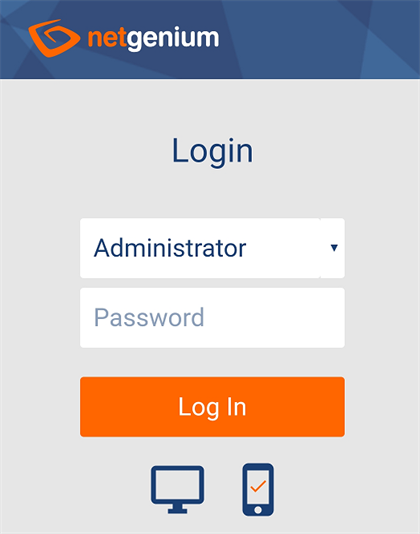
- The login window allows you to select the size of the display that affects the display of portlets and edit forms.
- Smalls creen – A small screen is recommended for mobile phones
- Portlets appear in a single column below each other, regardless of whether they are for the first, second, or third column of portlets.
- Edit forms do not use snapping controls side by side, and all controls appear below each other in a single column
- Big screen – Big screen is recommended for high resolution tablets
- Portlets and edit forms are displayed identically as on a personal computer
- Smalls creen – A small screen is recommended for mobile phones
1.2.2. After logging in to administrator mode
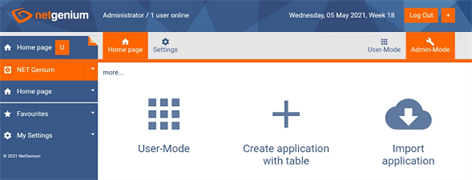
- Administrator mode is displayed on the mobile device in the same way as on a personal computer.
- The administrator mode control area consists of a title bar, a navigation area, and a main window.
1.2.3. After switching to user mode
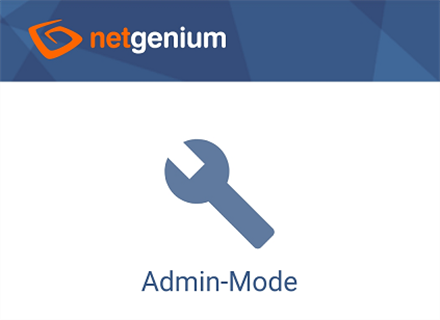
2. Header
2.3. Personal computer
2.3.1. Before logging in

2.3.2. After logging in
Administrator mode

User mode

2.3.3. Logo and link to the main page
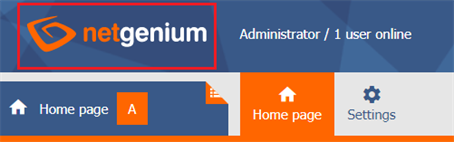
2.3.4. The full name of the currently logged in user
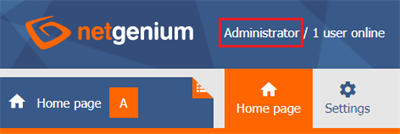
2.3.5. Number of logged in users and a link to their detailed list
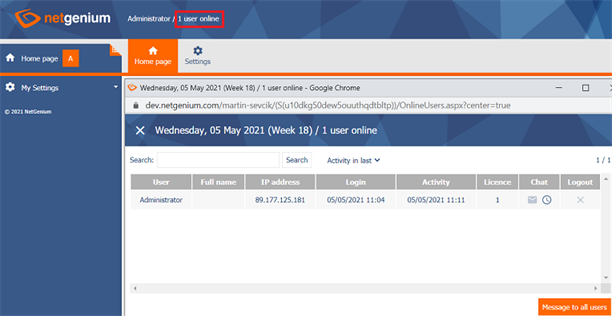
2.3.6. Link to open NET Genium on a new tab

2.4. Mobile device
- The header is not displayed on the mobile device in user mode. The controls commonly available in the header are part of the mobile menu that appears when you click on the NET Genium logo.
2.4.1. Link to mobile menu
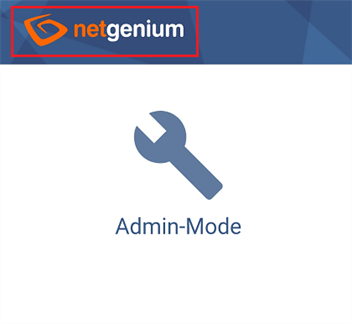
2.4.2. Mobile menu
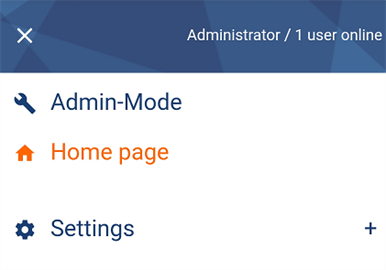
3. Navigation area
3.1. Personal computer
3.1.1. A link to set favourites, portlets, and change the password of the currently logged in user
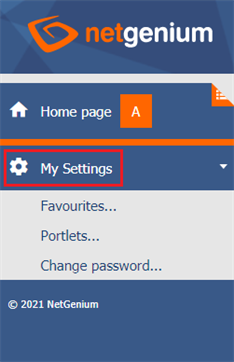
3.1.2. Link to add the currently displayed view page to your favourites
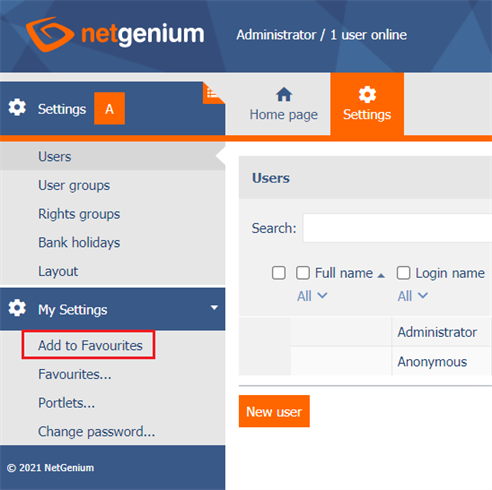
3.1.3. Link to remove the preview page from your favourites
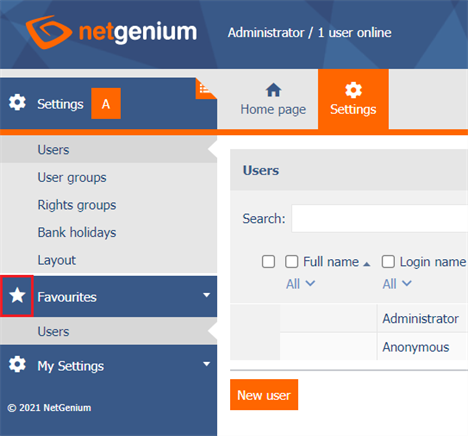
3.2. Mobile device
- The navigation area is not displayed on the mobile device in user mode. The controls commonly available in the navigation area – favourites, applications, categories and view pages – are part of the mobile menu that appears when you click on the NET Genium logo.
- It is not possible to change favourites and portlet settings on a mobile device in user mode.
3.2.1. Link to mobile menu
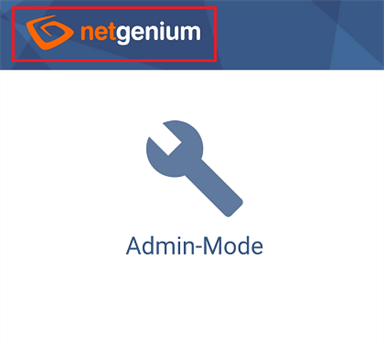
3.2.2. Mobile menu
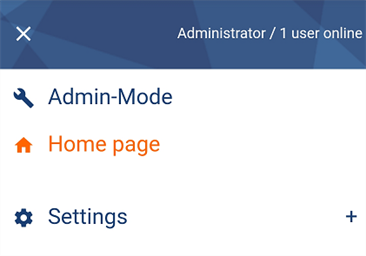
4. Main window
4.1. Personal computer
4.1.1. Before logging in
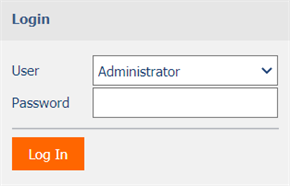
4.1.2. After logging in to administrator mode

4.1.3. After switching to user mode
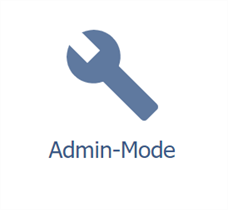
4.1.4. User mode after setting portlets to the first, second, and third columns

4.1.5. Admin mode with portlets and a link to display more options

4.1.6. Administrator mode with portlets and multiple options displayed
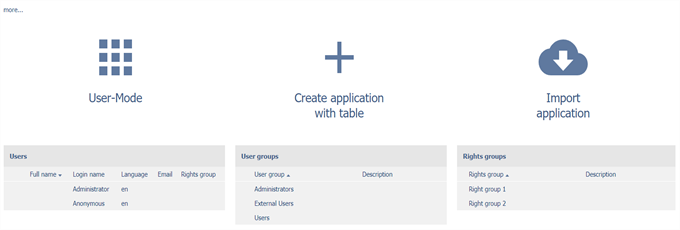
4.2. Mobile device
4.2.1. Before logging in
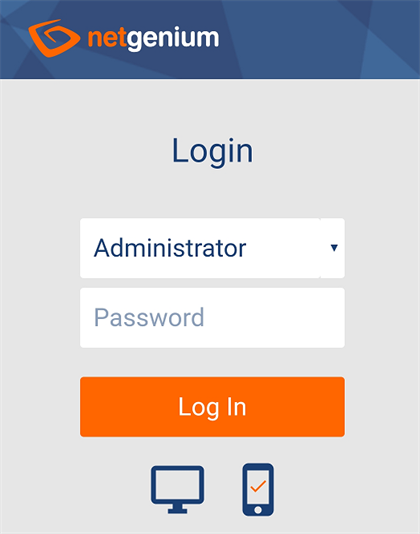
4.2.2. After logging in to administrator mode
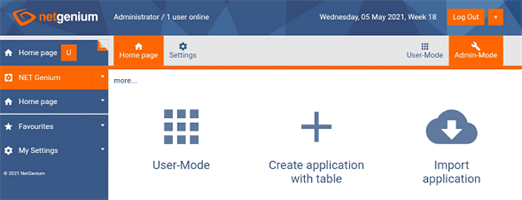
4.2.3. After switching to user mode
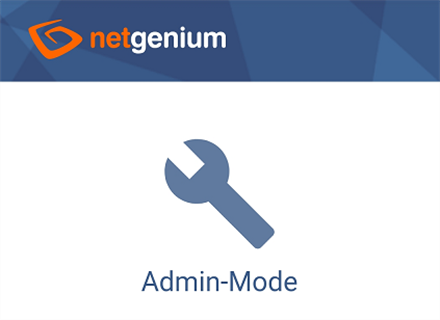
4.2.4. User mode after setting portlets to the first, second, and third columns on the small screen
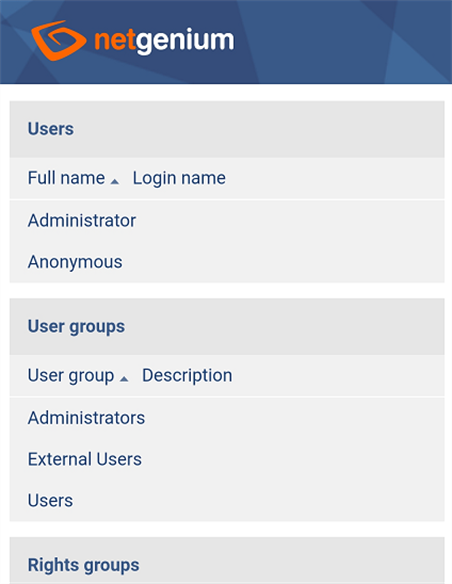
4.2.5. User mode after setting portlets to the first, second, and third columns on the big screen