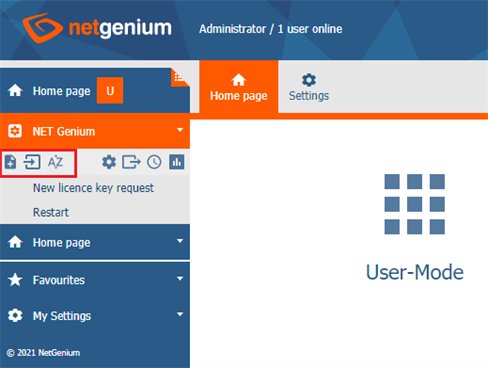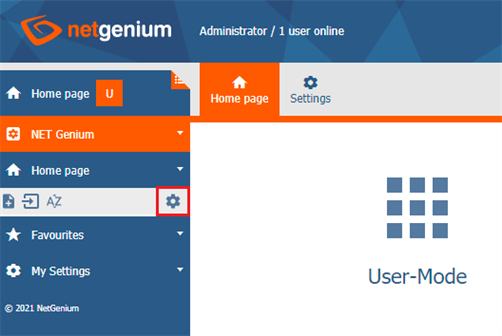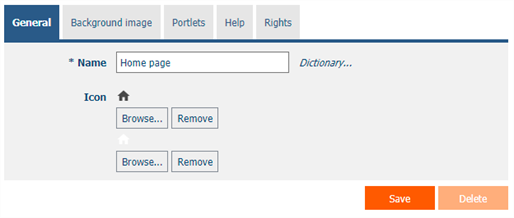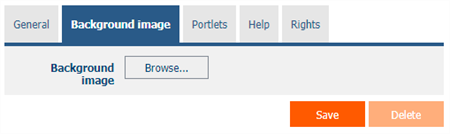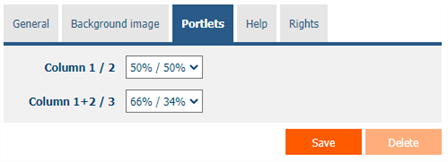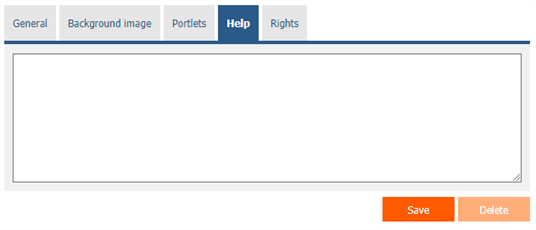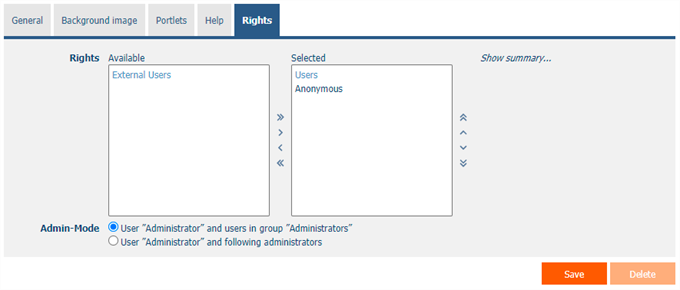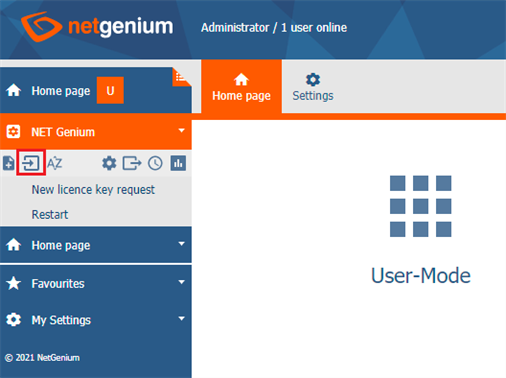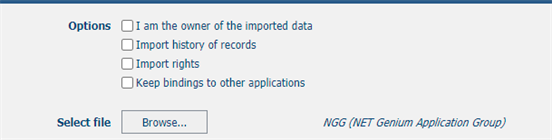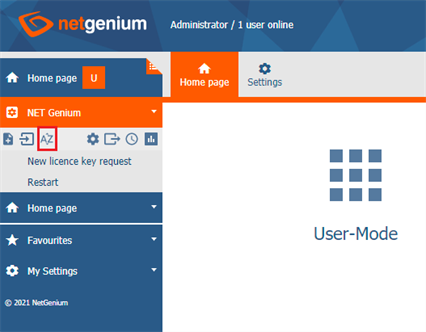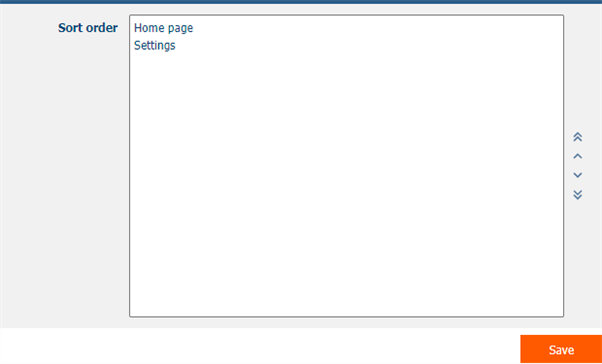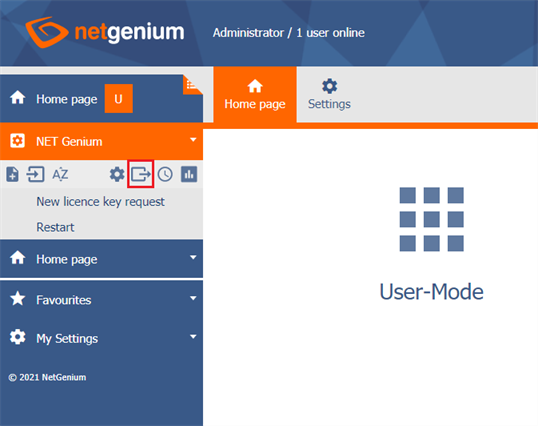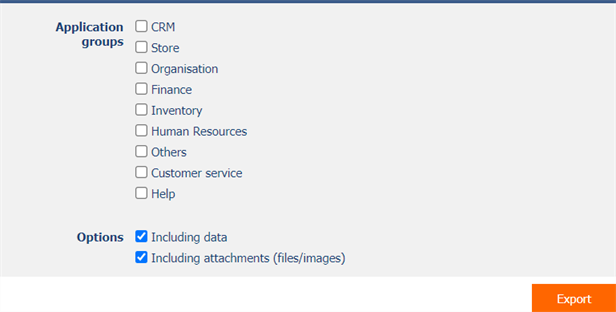General information
- For better clarity, applications are grouped into application groups. Application groups typically contain applications with the same or similar focus and help maintain a clear and structured NET Genium environment.
- At the level of an application group, it is possible to define specific administrators who are allowed to create, modify, or otherwise manage applications within that application group. Other administrators are not allowed to make changes in these applications, even though they are working in administrator mode.
- NET Genium automatically merges an application group with its application if the group contains only a single application that has the same name as the application group. This behavior simplifies navigation and eliminates unnecessary structural levels.
1. Creating a new application group, import, export, and application group order
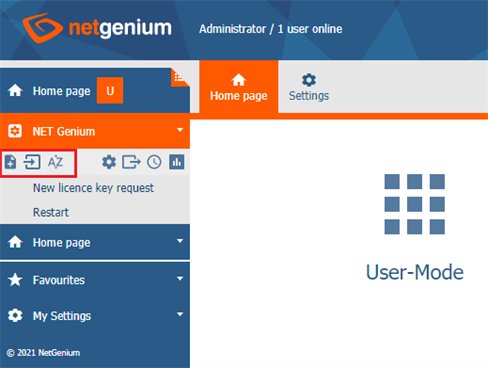
- Users with administrator permissions have access to icons for creating a new application group and for changing the order of application groups.
- Users with the highest level of permissions – the user "Administrator" with database ID 1 – also have access to icons for importing application groups from files with the "ngg" extension and for exporting application groups to files with the same extension.
- These icons are displayed in the context of each application group (for example "Home", "Settings", etc.) after clicking the orange "NET Genium" link with the gear icon.
2. Application group settings
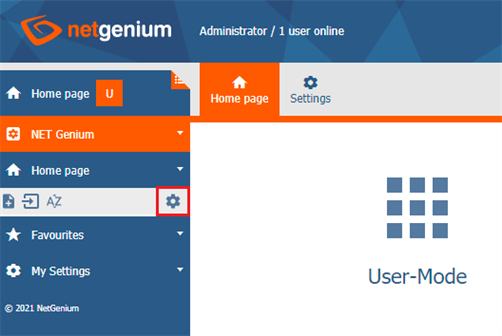
- Application group property settings are available to all users with administrator privileges.
2.1. “General” tab
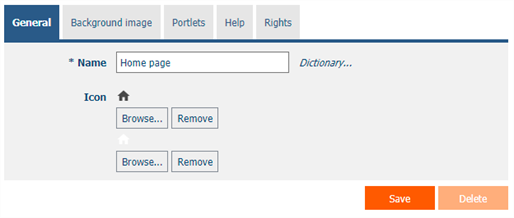
2.1.1. Name
- The name of the application g roup displayed in the NET Genium header, and also in the navigation area or menu on mobile devices.
2.1.2. Dictionary
- The dictionary displays a list of application group names, applications, categories, view pages, edit forms, and controls used throughout the application.
- Dictionary search is used to suggest the correct application group name and to maintain consistency of nomenclature throughout the application.
2.1.3. Icon
- The application group icon displayed in the NET Genium header under the application group name, and also in the navigation area or menu on mobile devices.
- The first icon is used to display the inactive application group, the second (reverse) is used to display the active application group.
2.2. “Background image” tab
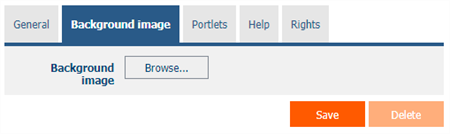
2.2.1. Background image
- The image displayed on the main page of the application group.
2.3. “Portlets” tab
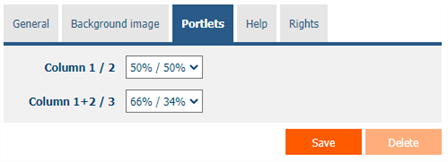
2.3.1. Column 1/2
- The width ratio between the first and second columns with the controls displayed in the portlets.
2.3.2. Column 1 + 2/3
- The ratio of the widths between the group of the first and second columns to the third column with the controls displayed in the portlets.
2.4. “Help” tab
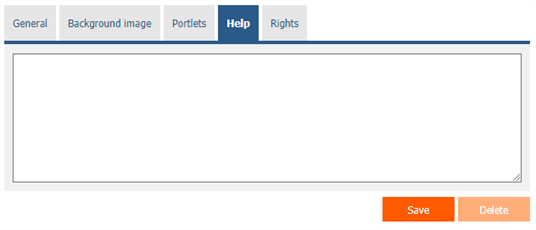
- Help is the text displayed in the “Edit Forms (Export)” and “View Pages (Export)” reports. A detailed description of the reports is given in a separate manual “ Reports”.
- Help is text displayed inside the overall help of the applicatio n within the server variable “#help#”. A detailed description of server variables is given in a separate manual “Variables”.
2.5. “Rights” tab
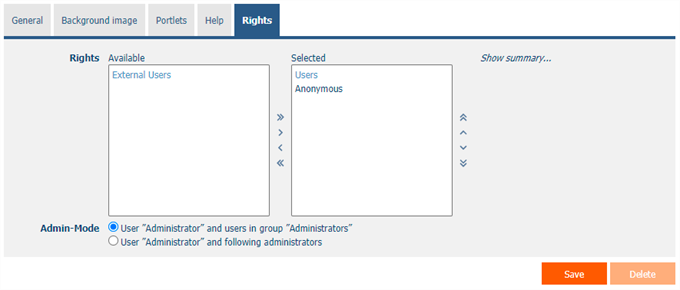
2.5.1. Rights
- Rights define a list of user groups and users who have permission to view the application group.
2.5.2. Show summary…
- View an overview of the rights settings of all child objects – applications, categories, view pages, edit forms and controls.
2.5.3. Admin-mode
- User “Administrator” and users in group “Administrators” – Modification of the application group and their applications can be performed by all users with administrator privileges.
- User “Administrator” and following administrators – Modification of the application group and their applications can be performed only by the user with the highest authorization – the user “Administrator” with database ID 1, and also selected administrators from the list located below the check box.
3. Import of application groups
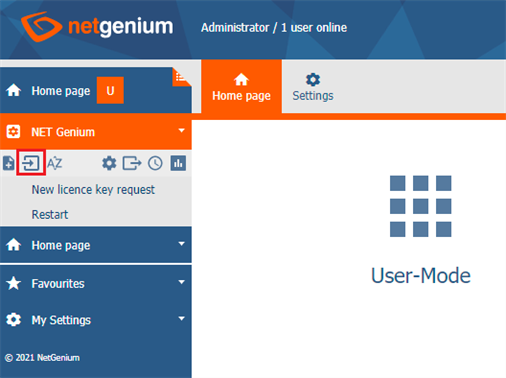
- Import of application groups is available only for users with the highest authorization – user “Administrator” with database ID 1.
3.1. “From file” tab
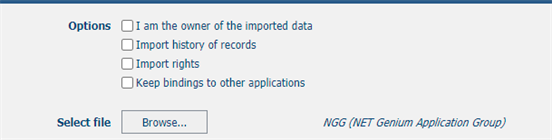
3.1.1. Options
- I am the owner of the imported data
- Checking this box determines whether the import overwrites the owner of all database records in all imported database tables.
- Import history of records
- Checking this box determines whether the record history of all imported database tables should be imported.
- Import rights
- Checked – When importing rights, user and user group IDs will be used exactly according to the rights settings in the source (exported) application group and in all its child objects. This form of import can cause a data inconsistency between the rights in the source and destination application groups. The same IDs can indicate different users or user grou ps in two different NET Genium. At the same time, some IDs may not exist in the target NET Genium. In the rights settings of the imported application group, only ID numbers will be displayed instead of the user or user group name.
- Unchecked – The imported application group and all its child objects will have the rights to the user group “Users” set.
- Keep bindings to other applications
- Checked – The interconnection of links to other application groups will be maintained exactly according to the interconnection of links in the source (exported) application group and in all its subordinate objects. Linked application groups or subordinates objects may not exist in the target NET Genium. In this case, an error message about data consistency violation is displayed and the import is stopped.
- Unchecked – The interconnection of links to other application groups and their children will not be maintained. If there are links to other application groups, it is necessary to go through and adjust these links.
3.1.2. Select file
- “Browse…” button to upload the file of the imported application group with the “ngg” extension.
4. Order of application groups
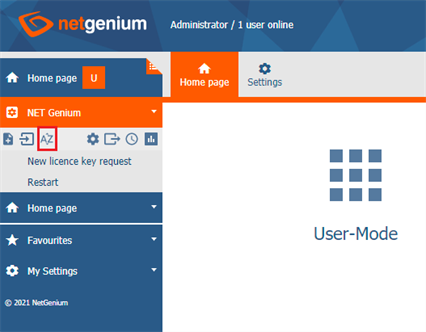
- Application group order settings are available to all users with administrator privileges.
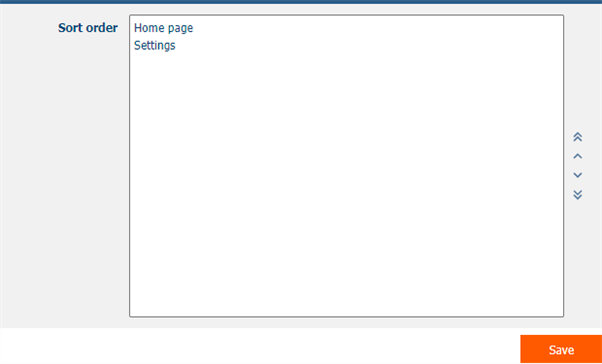
5. Export of application groups
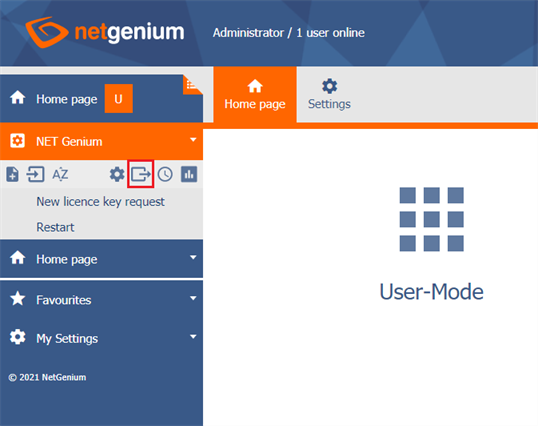
- Export of application groups is available only for users with the highest authorization – user “Administrator” with database ID 1.
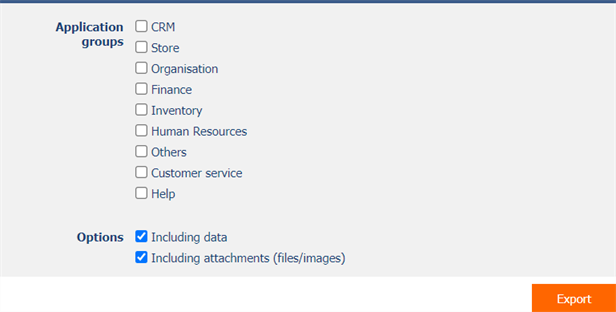
5.1.1. Application groups
- List of all application groups that can be included in the export.
- If the application group name is checked, the selected application group will be part of the resulting export.
- The “Main Page” and “Settings” application groups cannot be exported.
5.1.2. Options
- Including data
- Checking this box determines whether the database records of all exported database tables should be included in the resulting export.
- Including attachments (files/images)
- Checking this box determines whether file attachments of all exported database tables should be included in the resulting export.