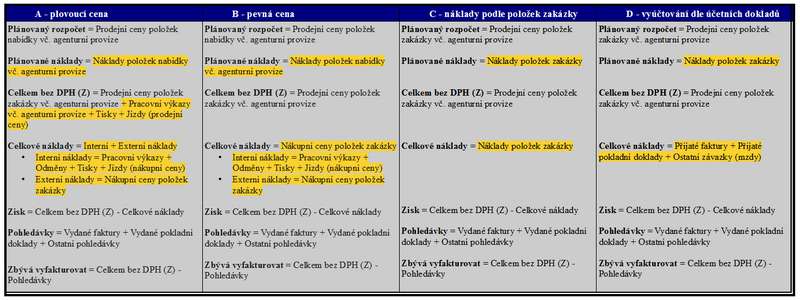Tutorial
Tutorial content:
- monitoring the current status of the contract;
- division of orders according to the method of their settlement;
- application of discounts in contracts;
- financial limit for order approval.
Contract statuses
The setting category Contract statuses is used to keep an overview of its current status during the execution of a business case.
By default, there are a total of 6 of these states and you can remove them (and possibly add more) on this view page. However, because these conditions may update accordingly, we do not recommend that you remove them.
What each state means is well illustrated by NET Genium's internal help and the attached diagram.
- Quotation… default state,
- Contract… status is set when copying quotation items to contract items,
- Delivered… there is an acceptance report for the contract,
- Invoiced… final invoices or received cash voucher are issued at least in the amount of the contract price,
- Completed… issued invoices are marked as paid,
- Cancelled… status is not set automatically.
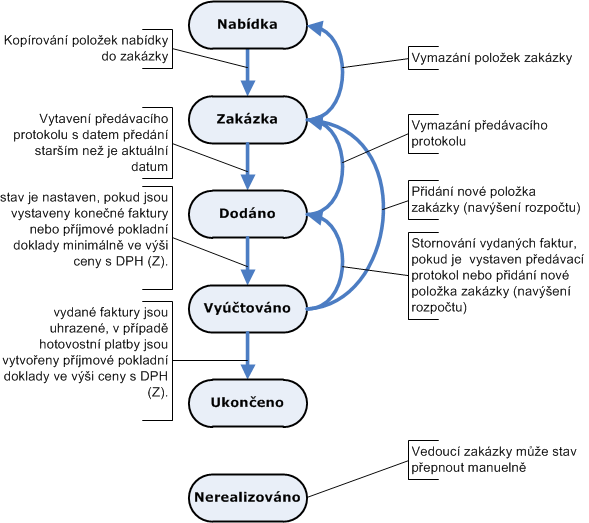
The list of statuses is displayed in the Contract statuses view page. With it, we can edit statuses and add new ones. We adjust the contract status by clicking on the magnifying glass icon next to the contract status record. In the status form, you can then change the status name, the color of the field in the record (via the Color Designer), attach a text description and also lock the status of the contract. Once locked, financial documents, time sheets and journeys can no longer be attached to the contract.
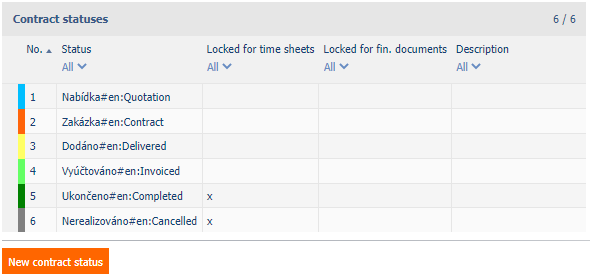
In contract for contract statuses to update automatically, this option must be left active (which is the case by default). However, if you want to change the states automatically, you need to disable this feature. To do this, simply uncheck the Update status automatically box, which can be found by clicking on the Basic settings item in the navigation bar. On this page you can also check/uncheck the box Save quotations to documents, if the box is checked, the following will be ensured:
- After printing, the offer will be saved in the documents for the quotation (the document will then also be found in the application Documents in the module CUSTOMERS).
- It is possible to send it directly to the customer by e-mail.
- The quotation is marked with the business case number and the following variant number in the series.
Contract types
In this application, contracts are specified mainly according to the method of their billing. These methods are four in total (therefore they are divided into types A, B, C, D). The following table illustrates the differences between them.
The table shows that the types of price calculations differ mainly in the concept of total costs.
You can specify any contract type, but all will use one of the listed price calculation methods. To create a new contract type or edit an existing one, open the Contract types view page in the Settings category.
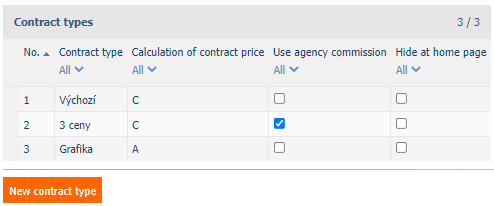
In it we have a list of already defined types and also a button New contract type. After pressing it, the contract type form will be displayed, in which the following parameters can be specified:
- Contract type… enter the name of the contract type here;
- Calculation of contract price… select option A, B, C or D, according to which the contract will be calculated,
- Use agency commission… if this box is checked, agency commissions will be added to the prices of quotations and contracts (these are calculated from commission items).
On the next tab of the form – Contract type specification – we specify some “subspecies” of the contract type; that is, actions related to a given type of contract. A typical example is the “Graphics” contract, which will probably contain the following specifications:
- Printed matter,
- Graphic Design,
- Promotion
- and other specifications suitable for this type of contract would be found.
Once the order contracts (and possibly their specifications) are identified, they can be used to create quotations and contracts. In the quotation form you will find the drop-down menus Contract type and Contract specification. If we select one of the previously created types, we can then specify the contract type specification. This information is intended primarily for our customer.
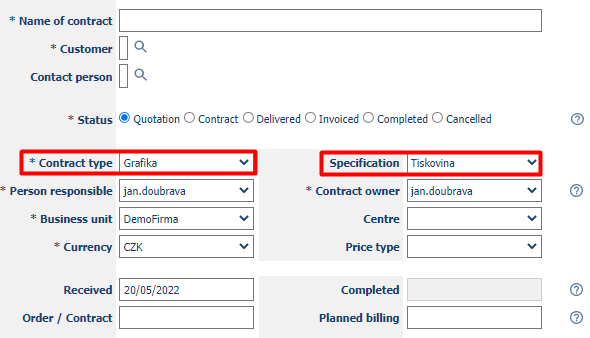
Price types
By setting different types of prices, any customer can be provided with a discount when making quotation or contract. The price type is the coefficient by which the starting price is multiplied. You can find individual price types in the Price types view page, through which existing types can be edited and new ones created. To create a new price type, press the New price type button and fill in the type name and the coefficient by which the default price will be multiplied in the open form. When creating quotations and contracts, we will then be able to choose which price type to use.
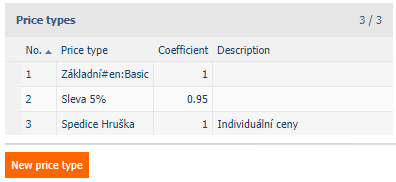
Setting approval limits
NET Genium provides users with the ability to set financial limits for successful order approvals. This will ensure that users who are not on the exceptions list are not able to place large orders uncontrollably.
To adjust the limits, open the RFQs and purchase or sales orders application and the Settings of approval limits page (in the Settings category). First of all, it is necessary to check the box Use limits if we want the limits to be applied when creating orders. It is also necessary to choose the amount of limits, both in Czech crowns and dollars and euros. It is also possible to fill in only one value, the limit does not apply to unfilled values.
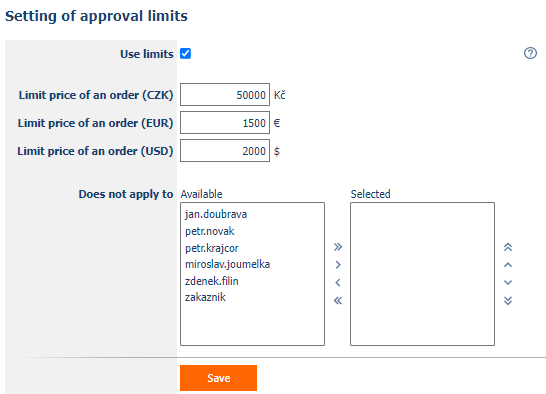
You can also specify users who will not be subject to the approval process. We use the scope to select them in the Does not apply to section. These users will be able to create orders of any amount.