Tutorial
Tutorial content:
- setting up business accounts;
- creation of a list of document types;
- management of activities in NET Genium;
- e-mail client configuration in NET Genium;
- management of broken and forbidden e-mail addresses.
Address Book settings
The address book manages business accounts, contacts and their addresses in a similar way, such as in e-mail clients Microsoft Outlook, Mozilla Thunderbird, etc. However, the main difference between the NET Genium directory and the above is that it is much more advanced.
- Types of business accounts
If we have a large number of stored business accounts, it is appropriate to categorize these accounts, for example, by type. This view page is used in the Address book application. Business account types can be added by pressing the New account type button and filling in the name of the new account. Saved business account names can still be renamed.
When creating a new business account, we will be offered the option to assign the account to a specific business account types (as in the picture). After opening the business account form, you can immediately find out what type they belong to, and then deal with the relationship accordingly.
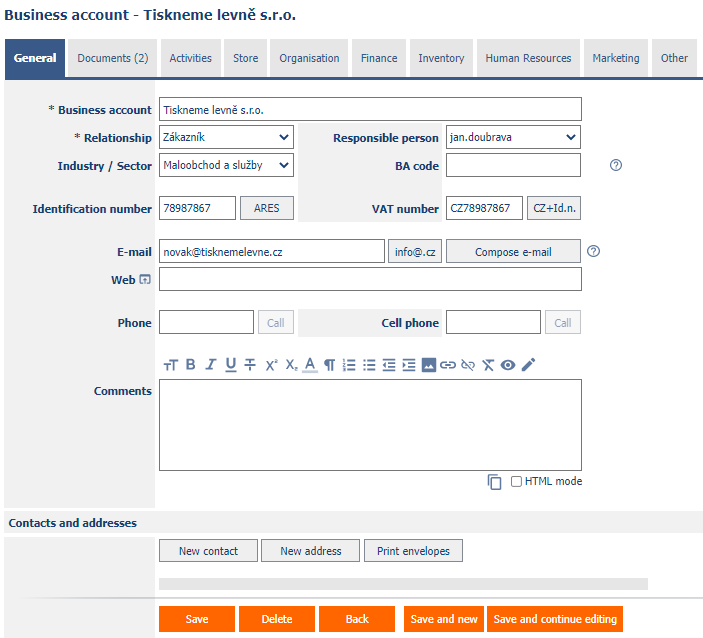
- Economic and geographical specifications, titles
When filling out the business account form, some data can be pre-prepared in the view pages, and information from them can be entered into the form using a pickup. These data are Municipalities, Regions and Countries and are already populated by NET Genium by default. They are created in the same way as types of business account. Furthermore, we can prepare a table for various industries/sectors and finally a table of titles before and after the name. This last table is also ready.
- CRM basic settings
On this page, we set up a PBX for communication with the business account. This serves to see the customer's name immediately when calling the customer.
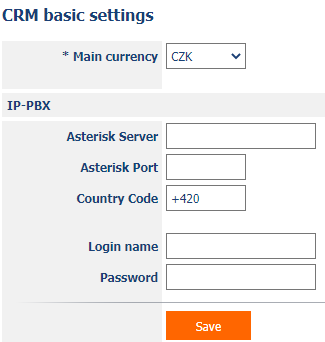
Documents
- Document types
We can categorize documents and thus keep order between them. Categorization can be mediated by, for example, a document type. To add a new document type, click on the Settings in the documents and press the New document type button on the view page, then enter the name of the new document type. The created type is added to the list of other types on the page.
When creating a document, you can use the Document type radio button to select between each document type. The saved form record is then displayed along with the document type in the Documents view page. This is useful for clarity, filtering and subsequent operations within NET Genium.
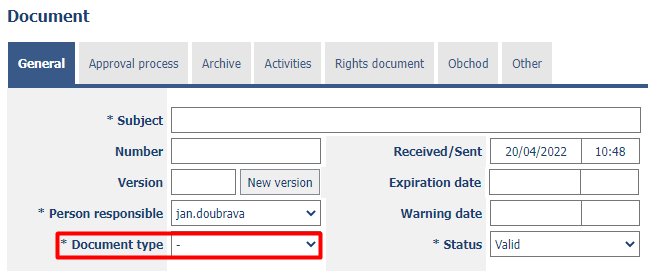
Activities
- Activity types
In normal operation, we will probably create a large number of activities. Each can be assigned to a specific type to keep track of them. We select it from the drop-down menu Activity type in the activity form. In order to create a type, we must first define it. To add a new type of activities, click on the Settings and here on the view page Activity types press the button New activity type and enter a name for the new type. Once we save the form, a record of this type of activity will be added to the view page.
- Default texts
… Are a relief when we create an activity and want to attach a description to it in its form. It can be entered manually, but you can also use the picker to select text from the Default texts view page. The selected text is copied to the description field.
To create your own text, press the New Text button on the view page. A text form will open for you to fill out and save the form. If we now select the record of the saved form in the view page, not only its text form will be displayed, but also a table with dates on the creation and modification of the record.
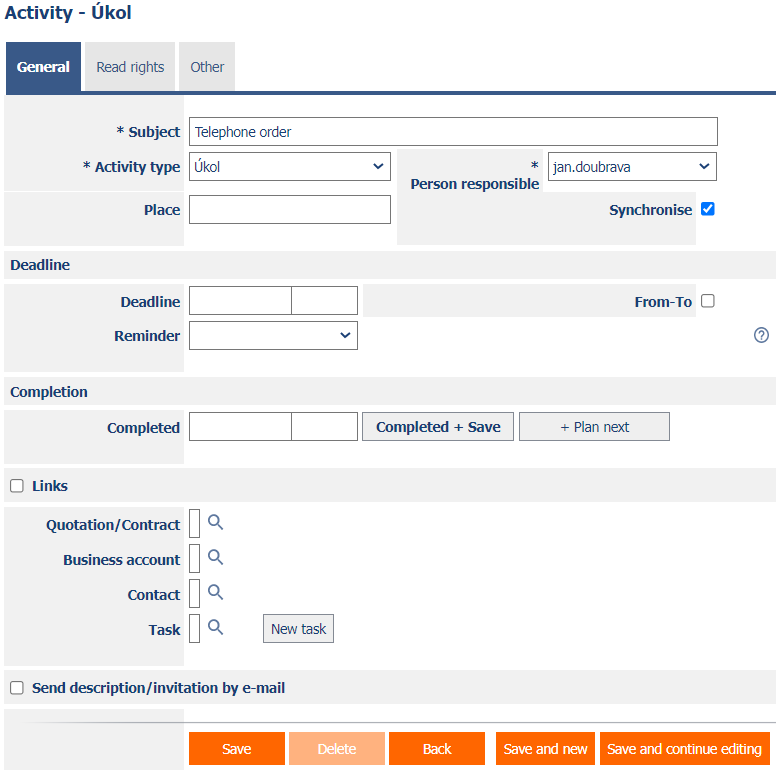
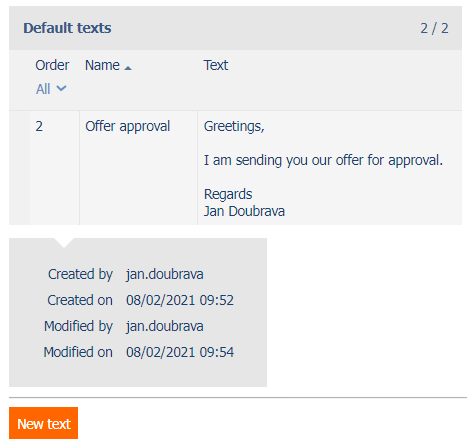
- E-mail accounts
If you want to use NET Genium as your e-mail client (which is also possible), you must first configure it correctly first. This application and its settings are used for this purpose. If we select the category Settings and the view page E-mail accounts, we see an overview of all e-mail accounts that NET Genium manages in this way. If we do not have one configured or if we want to add another, we press the New account button. We will then fill in all the usual data needed to configure the e-mail account in the e-mail account form. You can still edit the account configuration (via the view page) and add other accounts if necessary.
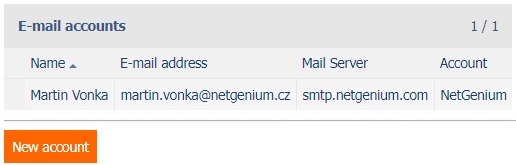
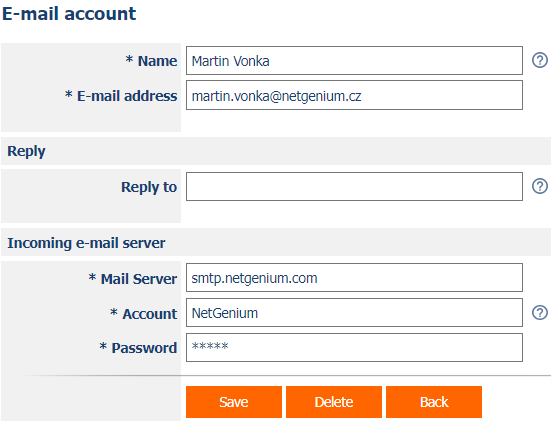
- Signatures
When creating e-mails via NET Genium, it is advisable to provide these with a signature mark. The signature can be, for example, a business card containing contact details, company logo, etc. Several such signatures can be created. When creating an e-mail, we can then choose between individual signatures (see picture).
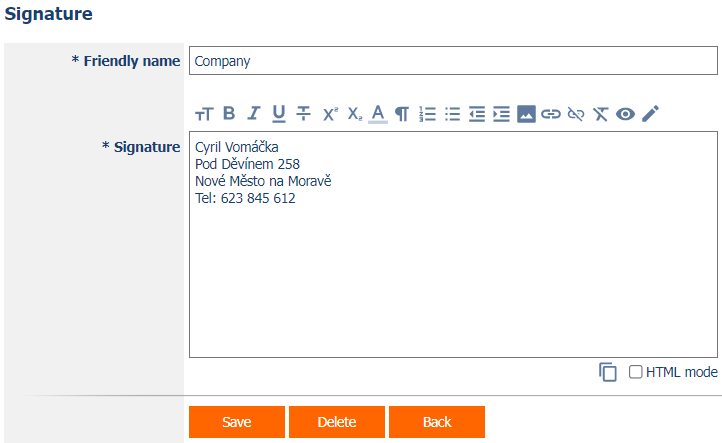
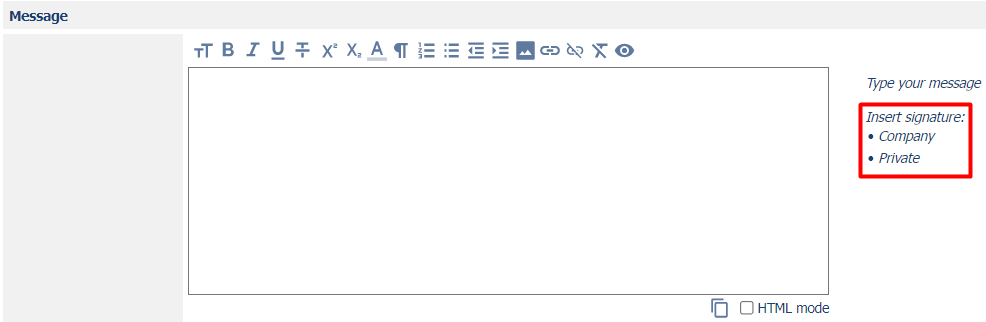
Campaigns
The Settings category in Campaigns is used to send our campaigns to the correct e-mail contacts. That is, to send e-mails only to those e-mail addresses that are active, or those whose owners will not consider our e-mail to be unsolicited.
- Prohibited E-mail Addresses
We may register a specific e-mail address as disabled through this view page, so no messages will be sent to it. We will add a new address after pressing the Report new address button. In the open form, in addition to the e-mail address, we select in the Type radio button whether the e-mail is non-functional (e-mail address does not exist) or functional, but the recipient does not wish to be contacted. After confirmation, we will switch to the view page again. It is of course possible at any time later an email address from this site.
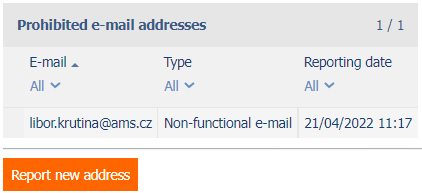
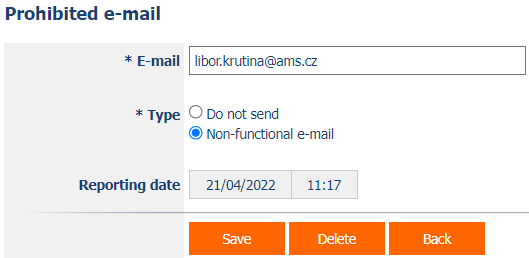
- Recently removed
- Reported addresses by month
… used for statistical evaluation of e-mail addresses reported as prohibited. In the table we see the date (in the format year/month) when the report was made and the number of addresses that were reported in the given month (as well as the total number of addresses). The situation is also captured graphically below this table.
