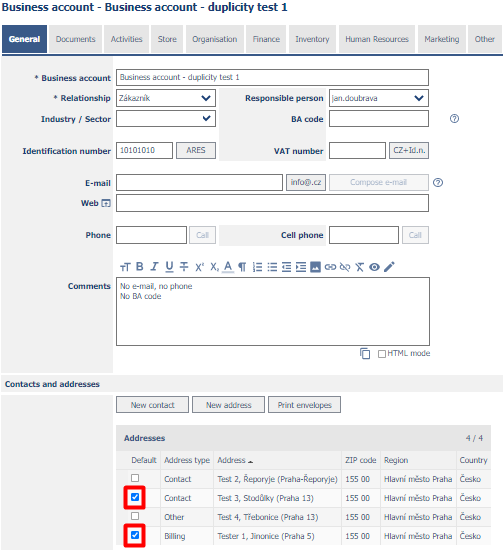Duplicate business relation
- what is duplication in the Address book and how it arises
- search for duplicates
- merge duplicates
- subsequent checking and fine-tuning of joining records
The Address book consists of interconnected database tables in several layers (Business account, Address, Contact), which further use values from harmonized code lists (Account type, Industry, Titles, etc.). Details are described in Creating business accounts or in Basic setting of the CRM module.
It is generally recommended to create a unique record for a business account and attach any number of addresses and contacts to it. By default, the system checks and does not allow the creation of a new duplicate business account record if a record with the same BA code or Identification number (IČ) already exists.
Duplicates can also occur in the standard settings if the existing account is assigned the same ID as another, already existing record, or by importing duplicate records. Furthermore, it is possible to turn off targeted control when creating new records if this setting better suits the user of the portal (eg the same Business account once with the Supplier type and the second time with the Customer type).
Duplicate Business accounts and Contacts can be found using the Duplicate tool, which is accessible from the same application as the Address book itself.
Find business duplicates
On the Duplicites/Business account view page, located in the CRM/Address book application. The search for duplicate business accounts will start by pressing the Search duplicates button.
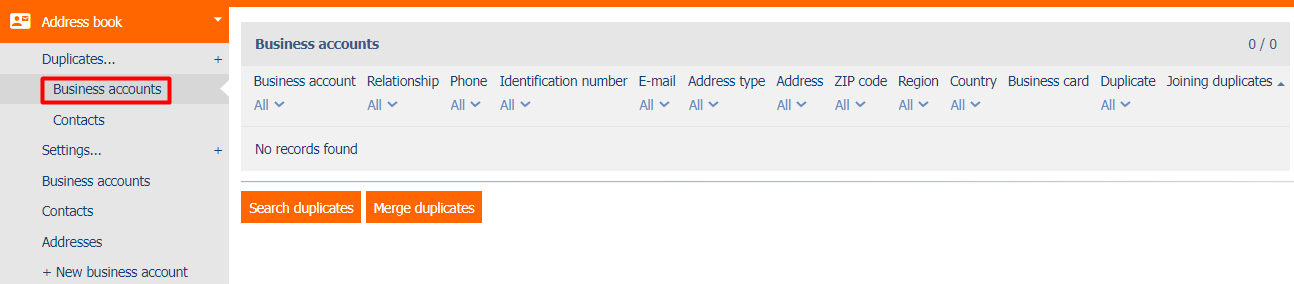
Duplicates search results
If any business accounts are found in the database after pressing the Search duplicates button, they match in the columns Business account, Identification number or E-mail, so these business accounts are displayed in the view table Duplicity/Business accounts.
Duplicate business accounts are further divided into individual duplicate groups. The group number is always listed in the Duplicate column. You can filter business relationships by the Duplicate column, so we can only display business accounts in the same duplicate group and then joining them together.
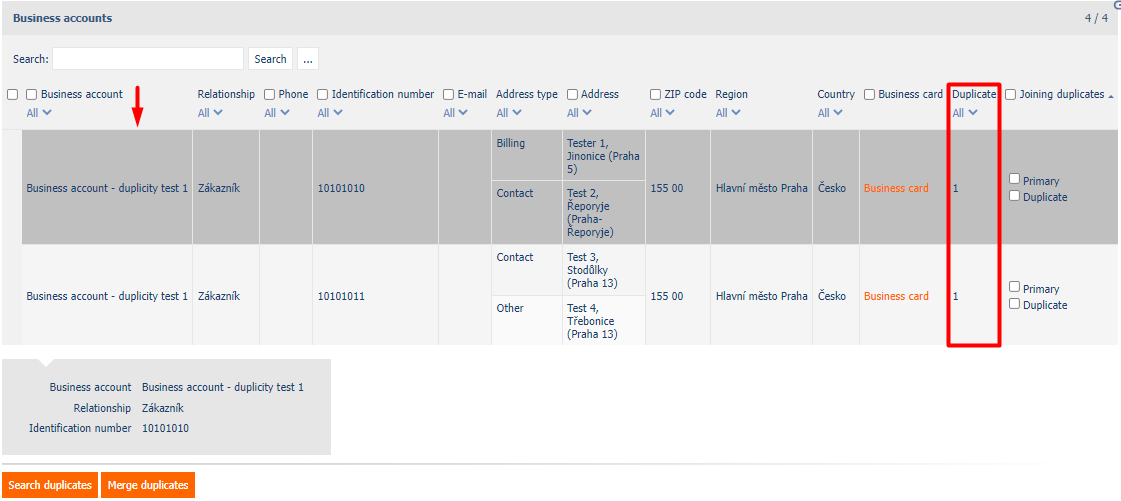
The Search duplicates button can be pressed at any time. Each time the Addresss book is searched, the Duplicate column is always deleted first, and only then is the assignment to duplicate groups performed.
Designation of the primary and duplicate business account
Use the filter on the Duplicate column to filter out duplicate business accounts. For any filtered duplicate group, mark one of the business accounts in the Joining duplicates column as Primary and the remaining displayed duplicate business accounts as Duplicate. Then just press the Merge duplicates button.
If no business account is marked as Primary or Duplicate in the filtered group, then after pressing the Merge duplicates button, the application will display an error message and the merge duplicates will not be performed.
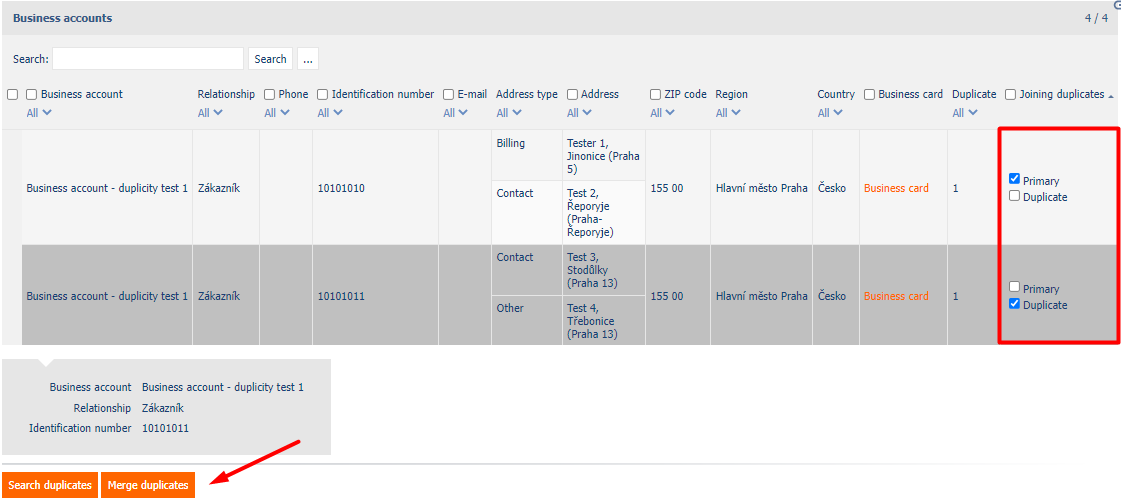
Merging selected duplicate business accounts
After pressing the Merge duplicates button, all business accounts marked as Duplicate will be deleted. If any contact persons, addresses, documents, activities, orders, financial documents (eg issued invoices) or other documents have been assigned to a duplicate business account, then these records are reassigned to the primary business account. This means that these records are not deleted but updated and users will see them in the primary business account record. (Note: these are records connected via a foreign key or nested = linked via PID).
Of the duplicate business account record columns, only the Comments column is transferred, which is merged with the Comments from primary business account column values. The other columns of the duplicate business relationship are deleted from the database.
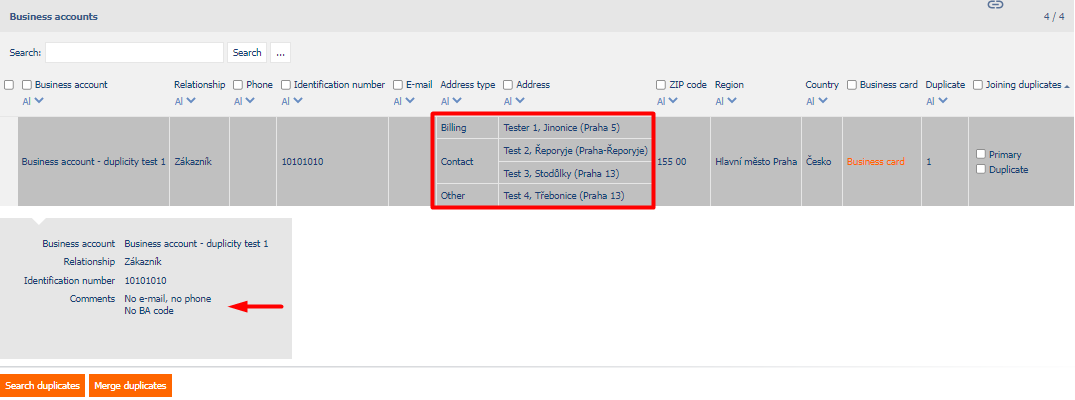
Duplication of contacts and business relations addresses is not resolved during the merge. Their subsequent lubrication is left to the user (manually). Before you can further modify a merged business account, you must modify the Default Address label so that there is only one default.