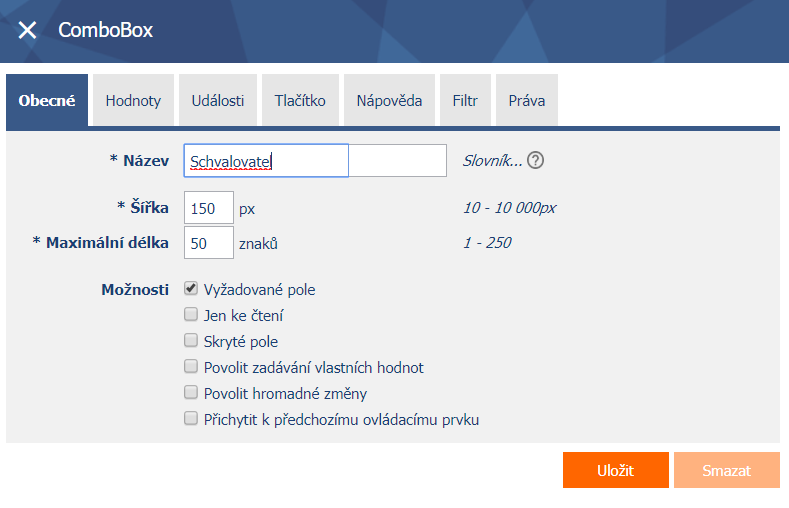- Access rights – Portal administration
- Basics of NET Genium administration – Portal development
Login to the system
The “Administrator” account is used by default to work in the NET Genium administration mode. If you are an administrator but want to log in as a different user (with their rights and personal settings, for example to debug access rights), enter the login name in the format “Administrator|Username”, using your administrator password.
Portal Administration
The global portal customization is available on the main page via the inserted “Portal” bar at the top left of the navigation area. With its help, it is possible to modify the portal settings and manage it with database tools or restart the portal.
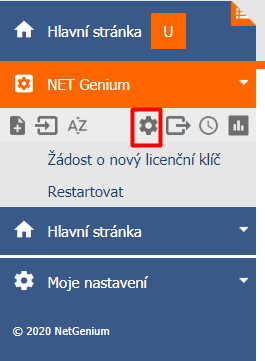
Portal application handler
Application access is via the application group bar in the portal header. You will find the “Tools” link on the right side of the application group bar. This is a global application group setting in the portal. Click on this link to display a list of icons symbolizing individual actions and adjustments. These icons are common to a number of portal elements.
List of all portal administration icons
General modification of the current application group, application, edit form or view page (name, defining access rights to user groups, deleting a group)
Creating a new application group, application, edit form, preview page, or preview page category
Import of a new application group or application
Export of application group or application
Modify the order of application groups, applications, edit forms, or view pages
Create a copy of the current edit form or view page
History – contains comments on the development of the portal from the Administrator.
Reports – possibility to print portal content.
After clicking on the relevant application group, a list of applications that belong to the application group will be displayed in the left bar. Click on the application group header to see the options for editing the current group.
After clicking on a specific application, a list of edit forms and view pages that belong to the application will open, from where you can go to a specific edit form or view page. Their settings are accessed again by simply clicking on their headers.
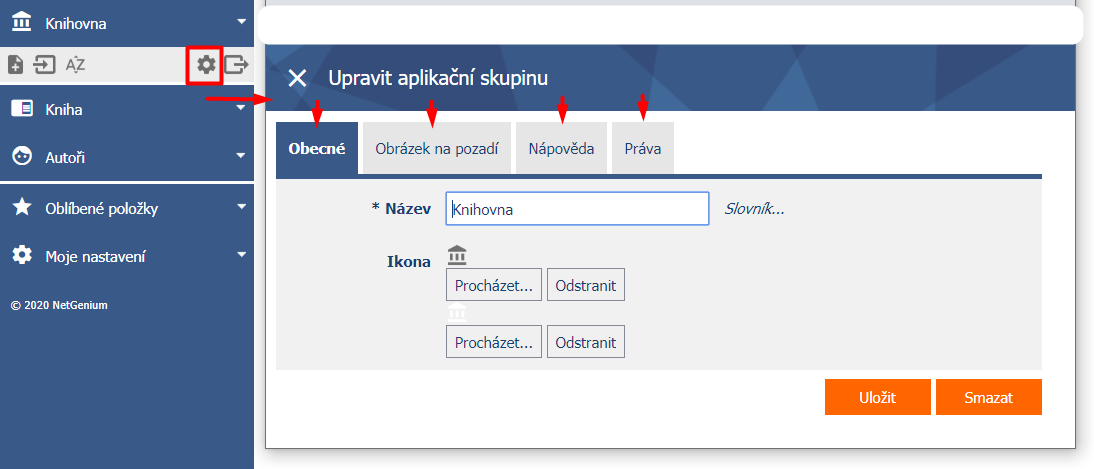
Editing edit forms and view pages
The content of edit forms and view pages is made up of controls that can be added from the navigation area on the left.
A new control can be added to the page by clicking on its icon and then pressing the “Save” button in the open dialog.
Unless otherwise defined, the control is added to the end of the form – if we want to place it elsewhere, before adding the element, we click on the desired place in the form and create a line specifying the location of the element. You can also easily change the location of an already added element by dragging it to another part of the form.
The controls located on the page can be edited by clicking on the pencil icon.
Example – editing the “ComboBox” control